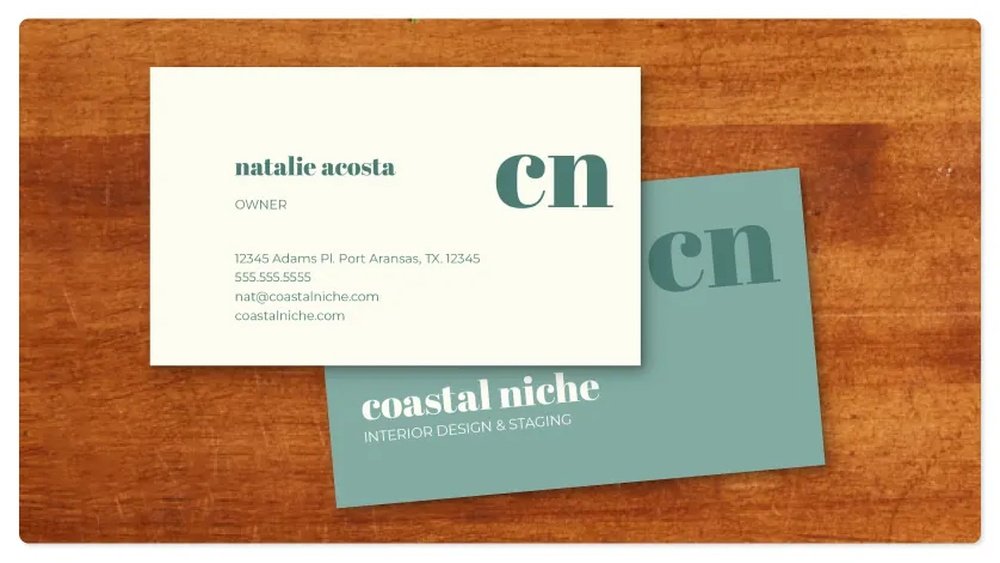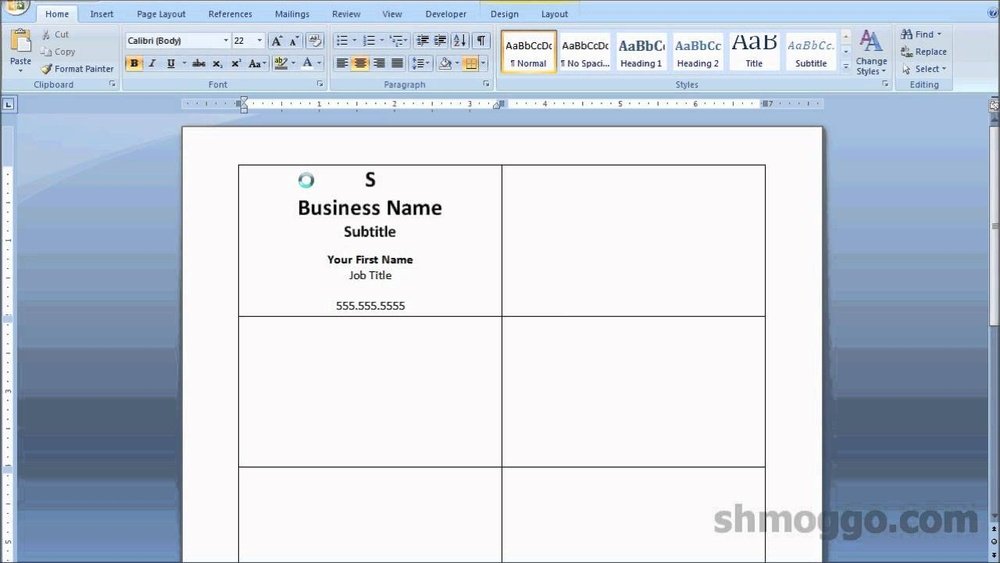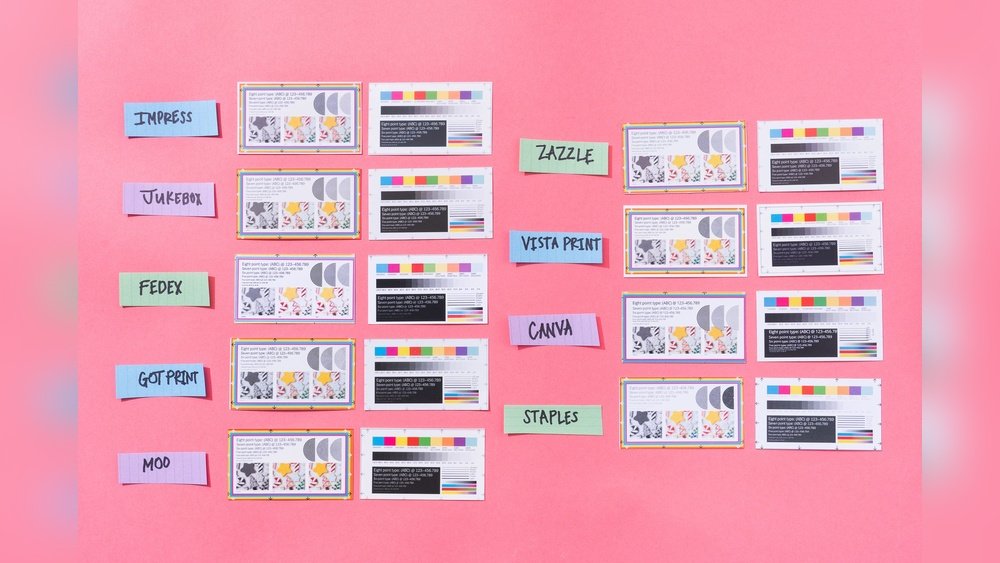Are you ready to create stunning business cards that truly represent you? Printing your business card from Canva is easier than you think.
Whether you want to make a great first impression or stand out from the crowd, having a professional-looking card is key. In this guide, you’ll discover simple steps to design and print your business cards right from Canva, saving you time and money.
Keep reading to unlock the secrets to making your business card look sharp and feel just right in your hands.

Credit: www.canva.com
Preparing Your Design In Canva
Preparing your design in Canva sets the stage for a great business card. This step ensures your card looks sharp and professional. It helps you control every detail before printing. Follow clear steps to build a design that fits your brand and style.
Choosing The Right Template
Canva offers many business card templates. Choose one that matches your industry and taste. Look for clean layouts that highlight your information. Pick a style with colors and fonts you like. A good template saves time and keeps your design balanced.
Customizing Text And Images
Change the template text to show your name and contact details. Use simple, easy-to-read fonts. Add your logo or a photo that fits your brand. Make sure images are clear and not blurry. Adjust colors to match your business style. Keep the design neat and readable.
Setting Dimensions And Bleed
Set your business card size to standard dimensions, usually 3.5 x 2 inches. Add bleed space to avoid cutting errors. Bleed means extra space around the edges for printing. Canva lets you set this in the design settings. This step ensures your card prints without white edges.
Finalizing Your Business Card
Finalizing your business card in Canva is an important step. It ensures your card looks professional and ready to print. Take your time to check every detail carefully. Small mistakes can affect the overall look and message of your card.
Reviewing Design Elements
Look at all text and images on your card. Check spelling and grammar to avoid errors. Make sure the font size is easy to read. Confirm that your logo is clear and not blurry. Verify that colors match your brand style. Keep enough space around the edges to avoid cutting off important parts.
Ensuring Print Quality
Choose the right paper type for a good feel and look. Use high-resolution images to avoid pixelation. Select the correct size and shape for your card. Check the bleed area to prevent white borders after trimming. Preview your card in Canva’s print view to catch any issues. Pick a print finish like matte or glossy based on your preference.
Saving Your Project
Save your design often to avoid losing changes. Download your business card in PDF print format. This format keeps quality and colors accurate. Name your file clearly for easy finding later. Store a copy in Canva for future edits. Back up the file on your computer or cloud storage.
Exporting Your Design For Print
Exporting your business card design from Canva is a key step. This ensures the final print looks professional and clear. Choosing the right settings helps keep your colors sharp and text readable.
Each step matters. From picking the best file format to setting the right resolution, you control how your card appears in print. Follow these simple tips for the best results.
Selecting The Best File Format
Choose a file format that printing shops accept easily. PDF is the most common choice. It keeps the design sharp and colors true. PNG is good for images but may not work well for text. Avoid JPG for business cards. It can reduce quality and blur details.
Adjusting Resolution Settings
Set the resolution to 300 DPI. This is the standard for print quality. Lower DPI makes the card look blurry or pixelated. Canva usually sets this automatically for PDF exports. Double-check before downloading to avoid issues.
Downloading The File
After selecting format and resolution, download your file. Click the “Download” button in Canva. Save it to a known folder on your computer. Check the file size; large files mean better quality. Smaller files may lose detail in printing.
Printing Options For Your Business Card
Printing your business card is the final step after designing it on Canva. Choosing the right printing option affects how your card looks and feels. Several ways exist to print your card, each with its own benefits. This section explores the main printing methods. You can pick one that suits your needs and budget.
Using Canva’s Print Service
Canva offers a built-in print service for business cards. After finishing your design, you can order prints directly from Canva. They use quality paper and professional printers. Canva delivers the cards to your address. This option saves time and effort. The print quality matches your design colors well. You also get options for card thickness and finish. Prices vary depending on quantity and style.
Printing At Home
Home printing gives full control over the process. You can print small batches quickly. Use thick, good-quality paper for a professional feel. Check your printer settings before printing. Choose the highest print quality for sharp images. It may cost more per card but suits small needs. Make sure to align the design correctly on the paper. Home printing works best for drafts or very few cards.
Using Professional Print Shops
Local print shops offer expert printing services. They handle large orders with fast turnaround times. Print shops provide advice on paper type and finishes. You can see samples before printing your cards. This choice often results in the best color accuracy and durability. Prices depend on quantity and materials. Visit a shop for personal assistance and custom options. Professional shops suit those needing many cards or special finishes.
Tips For High-quality Business Cards
Creating high-quality business cards from Canva makes a strong first impression. Small details affect the card’s look and feel. Focus on paper choice, special finishes, and branding. These tips help your card stand out and feel professional. Quality cards increase trust and interest in your business.
Choosing Paper Types
Paper type changes the card’s weight and texture. Thick paper feels more durable and valuable. Matte paper gives a smooth, modern look. Glossy paper adds shine and bright colors. Recycled paper shows care for the environment. Pick a paper that matches your brand and budget.
Adding Special Finishes
Special finishes add a unique touch. Spot UV coating highlights logos or text with shine. Embossing raises parts of the card for texture. Foil stamping uses metallic colors for a luxury feel. These finishes catch attention and make cards memorable. Use finishes sparingly to keep a clean design.
Ensuring Consistent Branding
Branding on your business card builds recognition. Use the same colors and fonts as your website or logo. Keep your logo clear and sized well. Add contact details that match your brand style. Consistent branding makes your card look professional and trustworthy. It helps people remember your business easily.
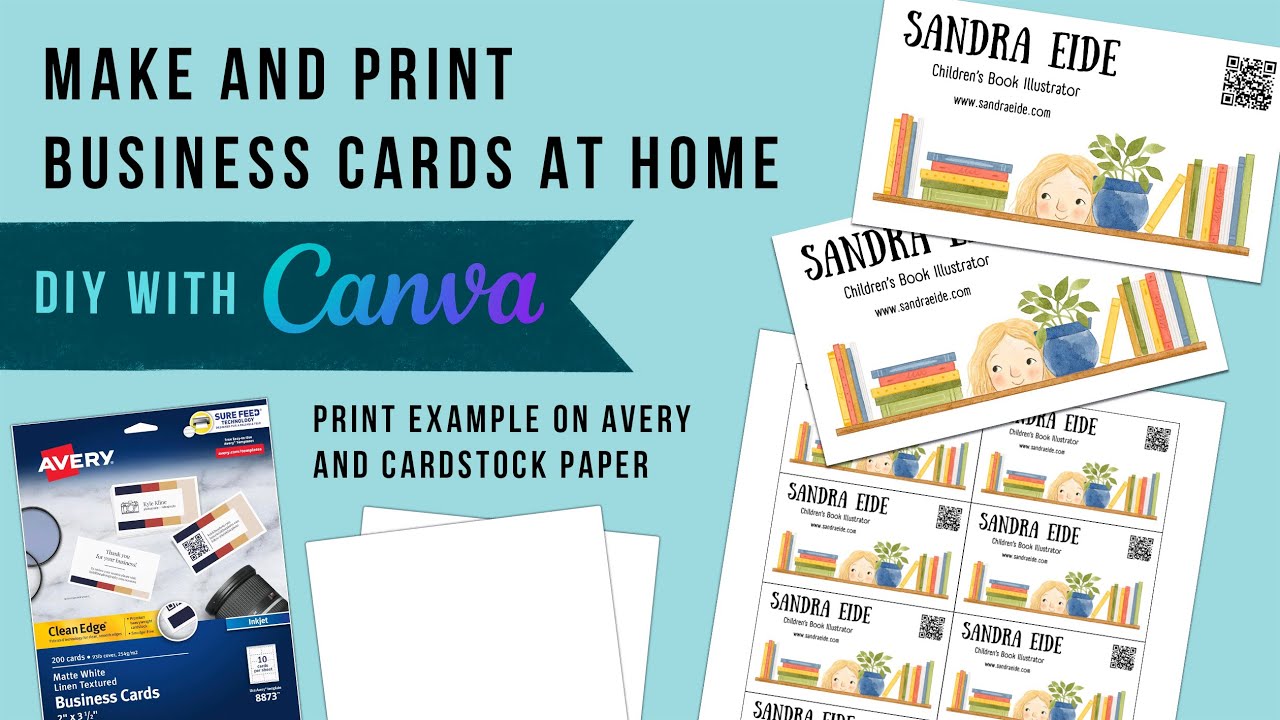
Credit: www.youtube.com

Credit: www.canva.com
Frequently Asked Questions
How Do I Download A Business Card From Canva?
After designing, click the “Download” button on the top right. Choose PDF Print for best quality. Select crop marks and bleed for professional printing. Save the file to your device and it’s ready for printing.
Can I Print Canva Business Cards At Home?
Yes, you can print at home using thick cardstock or business card paper. Use your printer settings to match paper type and quality. Ensure your design fits standard business card size, usually 3. 5 x 2 inches.
What File Format Is Best For Canva Business Cards?
PDF Print is the best format for business cards. It preserves high resolution and includes crop marks. This format ensures your design prints clearly without losing quality or details.
How Do I Add Bleed For Printing In Canva?
Enable “Crop marks and bleed” before downloading your design. Bleed adds extra margin around edges to avoid white borders. This helps ensure your business card design prints edge-to-edge perfectly.
Conclusion
Printing business cards from Canva is simple and quick. Choose a design that fits your style and brand. Edit text and colors until it looks right. Save your work and select the print option. Choose paper quality and quantity before ordering.
Double-check all details to avoid mistakes. Your cards will arrive ready to use. This method saves time and effort. Start creating your business cards today and make a great first impression.