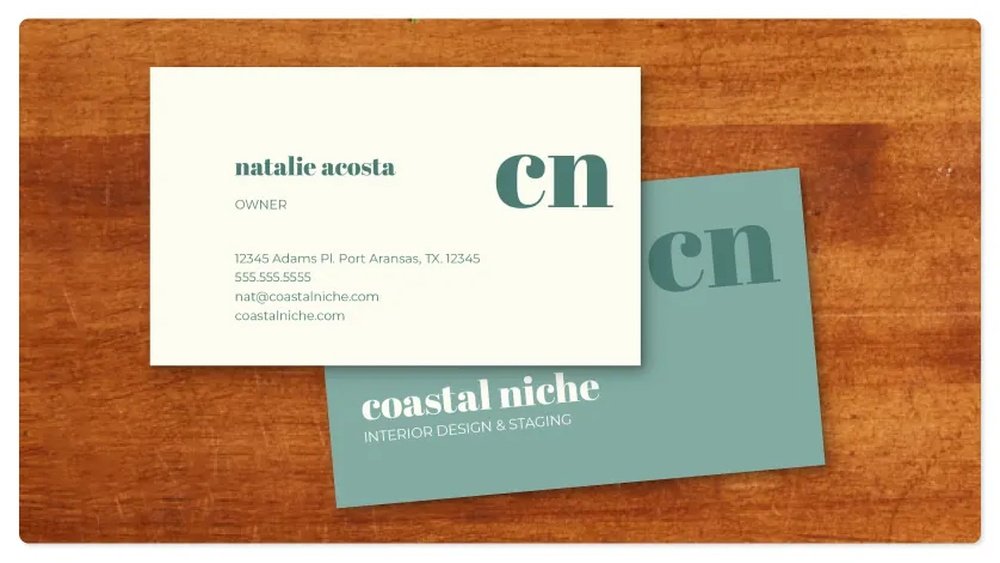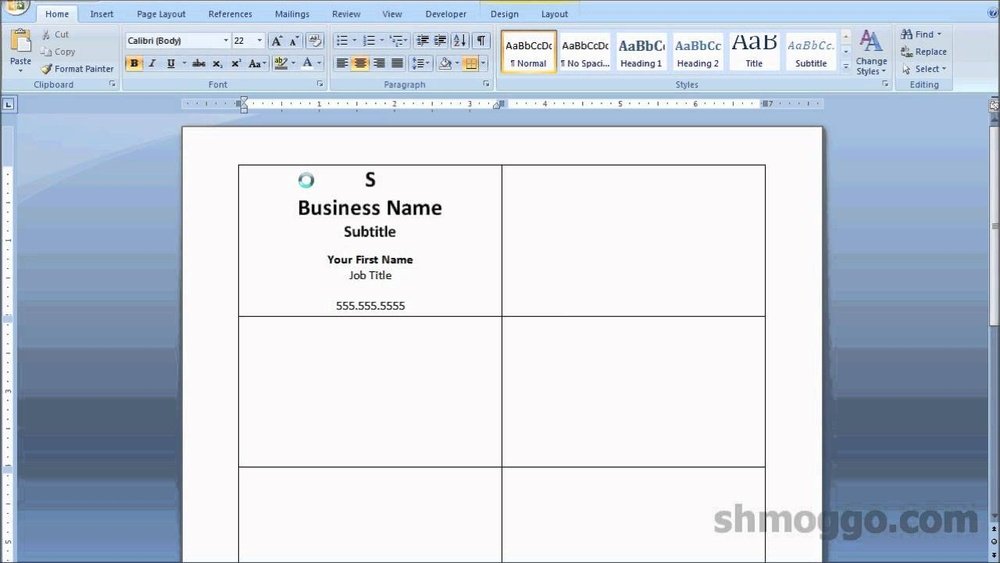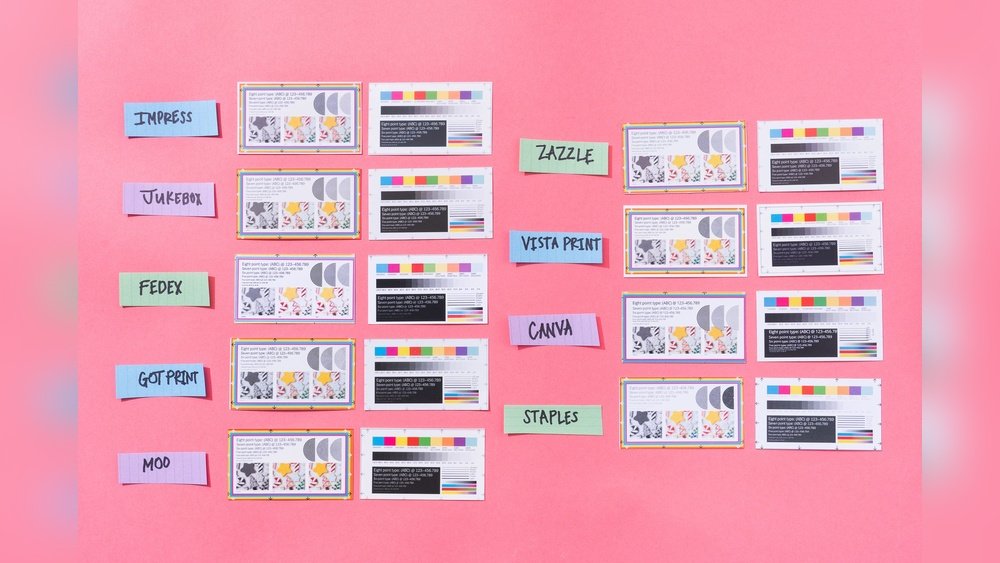Looking to print your business cards quickly and affordably at home? You don’t need special paper or expensive equipment.
Printing business cards on A4 paper is a simple way to get professional-looking results without extra costs. In this guide, you’ll learn easy steps to design and print your cards perfectly every time. Keep reading to discover how you can save money and create impressive business cards right from your printer.
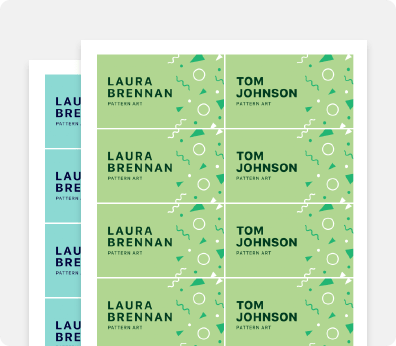
Credit: www.swiftpublisher.com
Choosing The Right Paper
Choosing the right paper is key to printing good business cards on A4 sheets. The paper affects how your card looks and feels. It also changes how colors show up after printing. Picking the wrong paper can make your cards look cheap or unprofessional.
Many types of A4 paper work well for business cards. You should know which type fits your needs. The thickness and texture can change the card’s quality. Good paper makes your cards stand out and feel strong.
Types Of A4 Paper For Business Cards
Matte paper gives a smooth, non-shiny finish. It looks clean and is easy to write on. Glossy paper shines and makes colors pop. It looks bright but can show fingerprints. Textured paper adds a unique feel. It makes cards feel special and different. Cardstock is the best choice. It is thicker and holds ink well. Regular printer paper is too thin and weak.
Paper Thickness And Quality
Paper thickness is measured in grams per square meter (gsm). Thicker paper means better quality and durability. Business cards usually use 200-300 gsm cardstock. Thin paper bends or tears easily. Thick paper feels more professional. Quality paper absorbs ink better. It prevents smudges and fading. Using thick, good quality paper improves your card’s look and feel.

Credit: www.bss503.co.uk
Designing Your Business Card
Designing your business card is the first step to create a professional look. A well-designed card makes a strong impression. It shows your style and business identity clearly. Keep the design simple but effective. Focus on clarity and ease of reading. Balance text and white space for a clean look.
Setting Correct Dimensions
Standard business card size is 3.5 by 2 inches. For A4 paper, arrange multiple cards on one sheet. Set margins to avoid cutting off edges. Use a layout grid to keep cards aligned. Measure carefully before printing to save paper and time.
Using Design Software
Use easy design tools like Canva or Microsoft Word. These programs have templates for business cards. Choose one that fits your style. Customize colors, fonts, and images. Export the design as a PDF for best print quality. Check settings to keep correct size and resolution.
Including Essential Information
Add your name, job title, and company name. Include phone number and email address. Add your website or social media if needed. Avoid overcrowding the card with too much text. Use clear and readable fonts. Make sure all information is correct before printing.
Setting Up The Print Layout
Setting up the print layout is a key step in printing business cards on A4 paper. The layout controls how many cards fit on one sheet. It also affects the print quality and cutting ease. Proper layout reduces paper waste and saves time.
You need to arrange cards correctly and adjust margins carefully. This ensures the cards print perfectly without cutting errors. Let’s explore how to arrange cards and set margins on A4 paper.
Arranging Multiple Cards On A4
Start by measuring your business card size. Standard cards are 3.5 x 2 inches. Use software like Word or Photoshop to create a new A4 document. The A4 size is 8.27 x 11.69 inches.
Place multiple cards on the page. Align them in rows and columns. Leave small gaps between cards for cutting. Usually, 0.2 inches space works well. This way, you can fit about 8 to 10 cards on one sheet.
Keep the cards evenly spaced. Avoid crowding the edges. This prevents print errors and ensures clean cuts. Use the software’s grid or ruler tools to help align cards.
Margins And Bleed Settings
Margins keep your design inside safe areas. Set margins of at least 0.3 inches on all sides. This stops important text or logos from getting cut off.
Bleed means extending the design beyond the cut line. Add about 0.125 inches bleed on each edge. This prevents white borders after cutting. Bleed helps if your card has background colors or images.
Check print preview before printing. It shows if margins and bleed are correct. Adjust settings if any part of the card looks too close to edges.
Printer Settings And Preparation
Printing business cards on A4 paper needs careful printer setup. Good printer settings ensure clear, sharp cards. Preparing the printer saves time and reduces errors. Follow these steps for the best print results.
Choosing The Right Printer
Select a printer that handles thick paper well. Inkjet printers work great for vibrant colors. Laser printers give sharp text and fast printing. Check if the printer supports custom paper sizes. A printer with high resolution improves card details.
Adjusting Print Quality
Set the print quality to “High” or “Best.” This makes colors and text more vivid. Avoid draft or economy modes; they reduce quality. Choose the correct paper type in settings for better ink absorption. Preview the print to catch errors before printing all cards.
Loading Paper Properly
Use good quality A4 paper or cardstock for business cards. Load paper with the printable side facing the right way. Adjust paper guides to hold the paper firmly in place. Avoid overloading the tray to prevent jams. Print a test sheet to check alignment and quality.
Printing And Cutting Tips
Printing business cards on A4 paper needs care and attention. Good printing and cutting make your cards look professional. Poor cuts or wrong colors can ruin the final look. Follow these simple tips to get clean, sharp business cards every time. Start with small tests and end with smooth edges.
Test Prints And Color Calibration
Always do a test print first. This saves paper and ink. Check if colors look right on your screen and paper. Adjust printer settings if colors seem off. Use the printer’s color calibration tool for best results. Test prints help you avoid mistakes on the final print.
Using A Paper Cutter Or Scissors
A paper cutter gives straight, even cuts quickly. It is better than scissors for many cards. Hold the paper firmly to stop movement. Cut slowly and carefully along the guide lines. If using scissors, choose sharp ones for clean cuts. Cut one card at a time for accuracy.
Ensuring Clean Edges
Clean edges make your cards look neat and professional. Avoid tearing or bending paper when cutting. Use a ruler as a guide for scissors if needed. After cutting, check each card’s edges. Trim any rough or uneven parts gently. Smooth edges improve the card’s overall feel.

Credit: iestyrap.amebaownd.com
Troubleshooting Common Issues
Printing business cards on A4 paper can have some common issues. These problems can affect the final look of your cards. Knowing how to fix them saves time and paper. Here are simple ways to solve frequent printing problems.
Misaligned Prints
Misaligned prints cause business cards to look uneven. Check the printer settings first. Use the correct paper size and layout. Make sure the template matches your printer setup. Adjust the margins in your design software. Print a test page to see if alignment improves. Reposition the paper in the tray if needed. This helps the printer feed the paper straight.
Ink Smudging
Ink smudging makes cards look messy and unclear. Use good quality paper for faster ink drying. Avoid touching the print area right after printing. Change the print quality to a faster mode if smudging happens often. Let the cards dry completely before stacking or cutting. Clean printer heads regularly to prevent excess ink. This keeps prints sharp and clean.
Paper Jams
Paper jams stop printing and waste time. Check the paper tray for overfilled sheets. Use smooth, wrinkle-free paper to avoid jams. Remove stuck paper carefully to avoid damage. Clean the printer rollers to keep them smooth. Align the paper stack properly before printing. These steps reduce the chance of jams during printing.
Frequently Asked Questions
How Do I Set Up A4 Paper For Business Cards?
To print business cards on A4, use a template with standard card sizes. Adjust margins to fit multiple cards per sheet. Align cards evenly to avoid cutting errors. Use your printer’s settings for best print quality and paper type.
What Size Should Business Cards Be On A4 Paper?
Standard business cards measure 85mm by 55mm. On A4 paper, you can fit eight cards per sheet. Set your design software or template to these dimensions for accurate printing and easy cutting.
Can I Print Business Cards At Home On A4 Paper?
Yes, printing business cards at home on A4 is possible. Use a good quality cardstock for durability. Ensure your printer supports thick paper. Print a test sheet first to check alignment and color.
Which Software Is Best For A4 Business Card Printing?
Popular options include Microsoft Word, Adobe Photoshop, and Canva. These tools offer customizable A4 templates. They help align cards and manage print settings for precise output. Choose one based on your design skills and needs.
Conclusion
Printing business cards on A4 paper saves time and money. You only need a printer, paper, and a simple design. Cut carefully along the lines to get neat cards. This method works well for small businesses or personal use. Try different layouts to find what fits best.
Keep your design clear and easy to read. Printing at home gives you control over the process. Give it a shot and create your own cards today. Simple steps, great results.