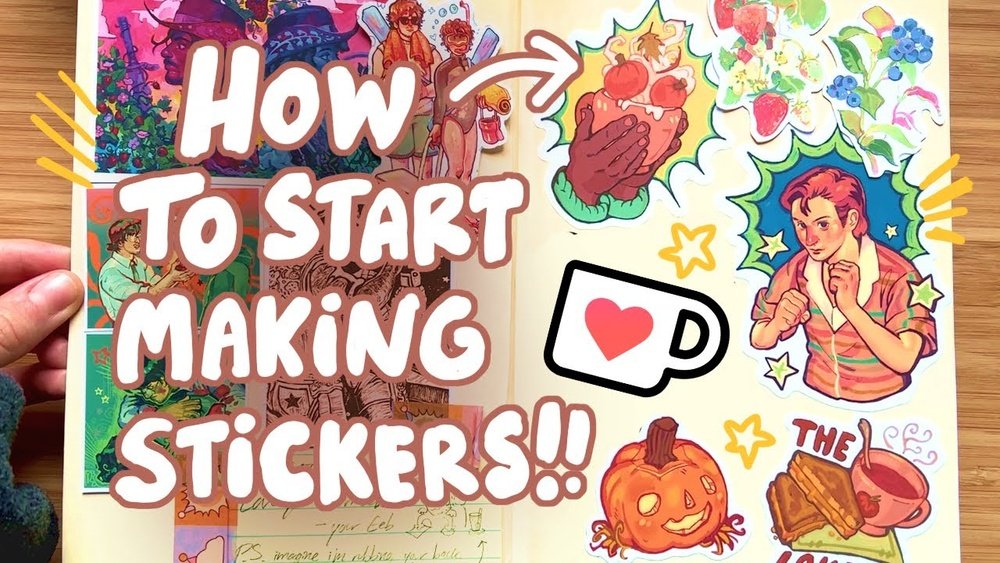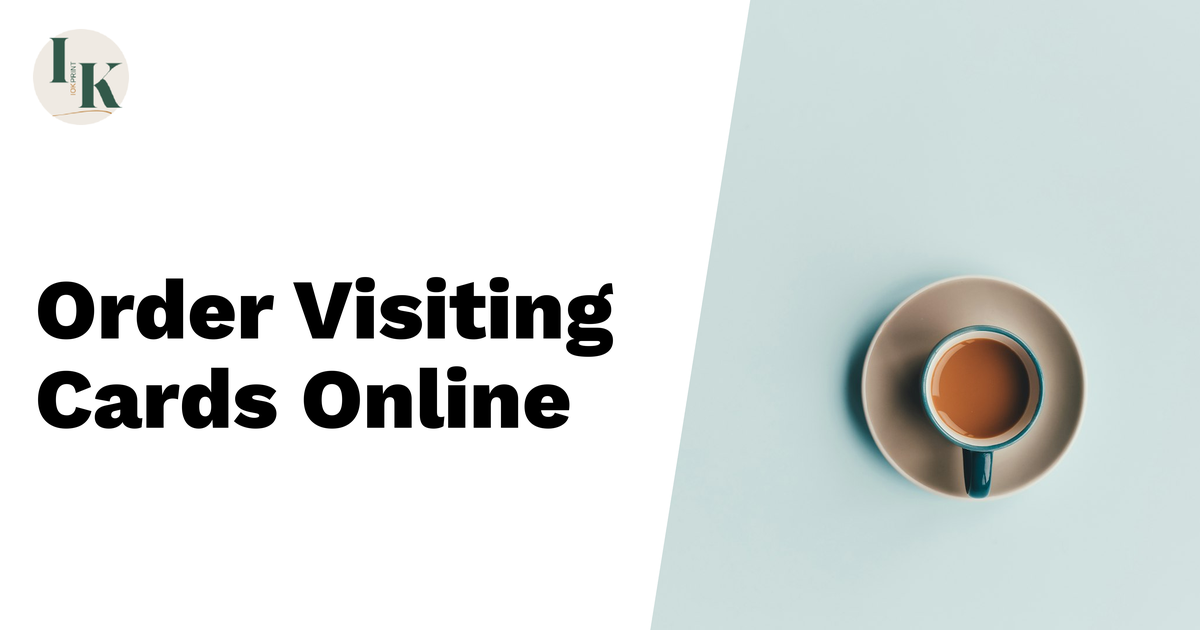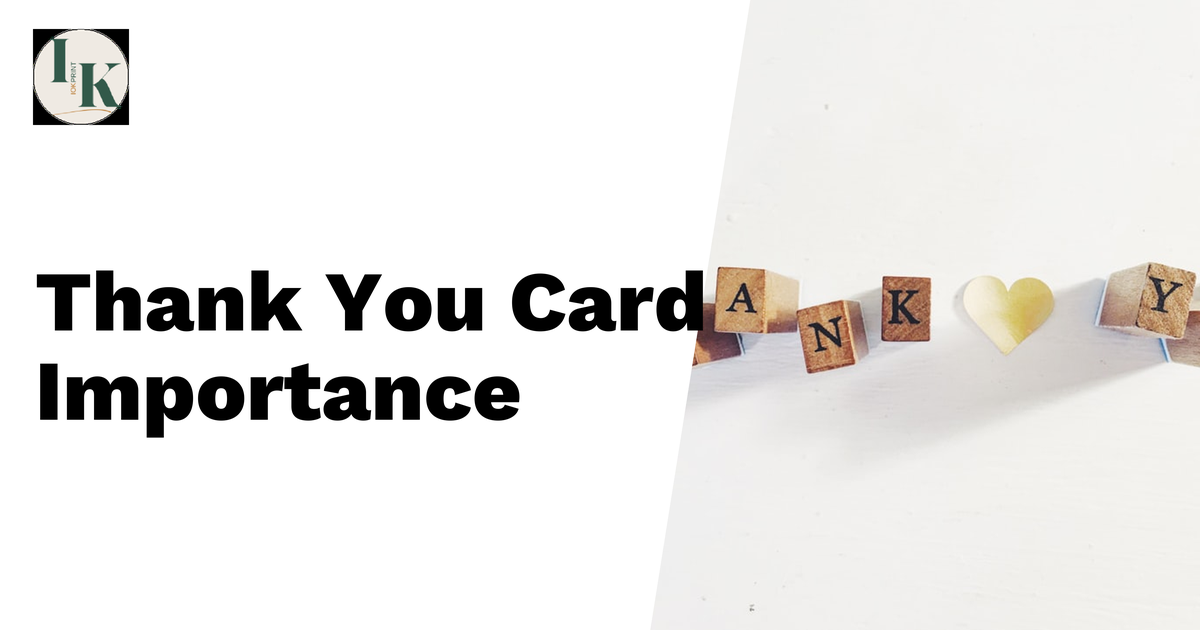Are you ready to create stickers that truly stand out? Designing stickers to print can seem tricky, but with the right approach, you can make eye-catching, professional-quality designs that grab attention instantly.
Whether you want to promote your brand, decorate your space, or add a personal touch to your belongings, this guide will walk you through the key steps to design stickers that look amazing in print. Keep reading, and you’ll discover simple tips to turn your ideas into vibrant, print-ready stickers that people won’t be able to resist.

Credit: sunprintsolutions.com
Choosing Sticker Types
Choosing the right sticker type is key to a great design. Different materials and cuts affect how your sticker looks and lasts. Think about where and how you will use the sticker. This helps pick the best style for your needs.
Paper Vs Vinyl
Paper stickers are affordable and easy to print. They work well for indoor use and short-term projects. Vinyl stickers are stronger and water-resistant. They last longer outside and on items that get handled a lot.
Die-cut Vs Kiss-cut
Die-cut stickers have shapes cut all the way through. This means you peel off just the sticker. Kiss-cut stickers cut only the sticker layer, not the backing. This keeps the sticker attached to the paper for easy peeling.
Glossy Vs Matte Finishes
Glossy finishes shine and make colors pop. They catch the eye and look bright. Matte finishes reduce glare and give a smooth look. They hide fingerprints and work well for a subtle style.
Selecting The Right Software
Choosing the right software is key for designing stickers to print. The software affects how your design looks and how easy it is to create. Different tools serve different purposes. Understanding these tools helps you pick what fits your needs best.
Vector-based Tools
Vector tools create designs using points and lines. These designs stay clear when resized. Perfect for logos and stickers with sharp edges. Common vector tools include Adobe Illustrator and CorelDRAW. They allow easy color changes and shape editing. Vector files work well for professional printing.
Raster-based Tools
Raster tools use pixels to create images. These tools suit detailed and colorful designs. Photoshop is a popular raster software. Raster images can lose quality if resized too much. Best for photo-based stickers or complex artwork. Use high resolution to keep the print sharp.
Free Vs Paid Options
Free software offers basic features for simple designs. Examples are Inkscape (vector) and GIMP (raster). Paid software provides more tools and support. Adobe products are common paid options. Consider your budget and design needs. Start with free tools and upgrade if needed.
Setting Dimensions And Resolution
Setting the right dimensions and resolution is key for sticker design. Proper size and quality ensure your stickers look sharp and clear after printing. It also helps avoid blurry or pixelated images. Understanding standard sizes, custom dimensions, and optimal DPI makes your design process smooth and effective.
Standard Sizes
Many stickers follow common sizes. Popular options include 2×2 inches, 3×3 inches, and 4×4 inches. These sizes fit well on laptops, water bottles, and notebooks. Choosing a standard size saves time and fits most printing templates. It also makes your design easier to align and print correctly.
Custom Dimensions
Custom sizes work for unique sticker shapes and branding needs. Measure the exact space where the sticker will go. Design your sticker to fit that area perfectly. Remember to add a small margin for cutting. This prevents important parts from being trimmed off. Custom dimensions give your stickers a personal touch.
Optimal Dpi For Printing
DPI means dots per inch. It shows print quality detail. Use 300 DPI for clear, sharp prints. Lower DPI makes images blurry or pixelated. High DPI files may be large but worth the quality. Always check your printer’s DPI requirements before starting. Good resolution keeps your stickers looking professional.
Design Elements To Consider
Designing stickers for print requires careful attention to key elements. These elements affect how your sticker looks and how well it prints. Knowing what to focus on helps create clear, attractive, and effective stickers.
Consider color, typography, and images as the main parts of your design. Each part plays a role in making your sticker stand out. Understanding printing limits also prevents design errors and wasted materials.
Color Choices And Printing Limits
Choose colors that print well and look good together. Use CMYK colors for best print results. Avoid very light colors that may not show well. Bright and bold colors usually work best.
Keep in mind some printers cannot print gradients or very fine color details. Limit the number of colors if using special printing methods like screen printing. This saves cost and keeps colors clear.
Typography Tips
Select fonts that are easy to read at small sizes. Avoid fancy or thin fonts that may blur when printed. Use bold or medium weights for better clarity.
Keep text short and simple. Stickers have limited space, so every word counts. Align text properly to create balance and avoid crowding.
Incorporating Images And Logos
Use high-resolution images and logos for sharp prints. Low-quality images appear blurry and unprofessional. Vector files are best for logos and shapes.
Place images so they do not interfere with text. Leave enough space around logos to maintain visibility. Make sure images match the sticker’s theme and message.
Preparing Files For Print
Preparing files for print is a key step in sticker design. Proper preparation helps avoid errors and ensures vibrant, clear prints. It means setting up your design files with the right settings and details before sending them to the printer. This process saves time and money by reducing the chance of mistakes.
File Formats
Choose the right file format for printing. Common formats include PDF, TIFF, and EPS. These formats keep your design sharp and clear. Avoid using low-quality JPEGs. They lose detail and can cause blurry prints. Vector files like AI or SVG are best for logos and shapes. They scale without losing quality.
Bleed And Safe Zones
Bleed is extra space around your design. Printers trim this area to avoid white edges. Usually, 1/8 inch (3mm) of bleed is enough. Safe zones are inside the design. Keep important text or images inside this area. This prevents them from being cut off during trimming. Mark these zones clearly in your file.
Color Profiles
Color profiles control how colors print. Use CMYK color mode for print files. It shows the exact colors printers can reproduce. RGB colors work for screens but may print differently. Ask your printer about their preferred color profile. This step helps your stickers look true to your design.
Choosing Printing Methods
Choosing the right printing method is key to making great stickers. Each method has unique strengths. Your choice affects quality, cost, and turnaround time.
Consider the number of stickers you need. Think about colors and detail in your design. Also, check your budget and how fast you want the stickers.
Digital Printing
Digital printing works well for small runs and full-color designs. It prints directly from your computer file onto the sticker material. This method shows fine details and many colors clearly.
It has a quick setup and low cost for small jobs. Ideal for custom or limited-edition stickers. The print quality is smooth but may not be as vibrant as other methods.
Screen Printing
Screen printing uses stencils and ink layers to create stickers. It is great for bold colors and simple designs with few colors. This method produces durable and bright prints.
It works best for medium to large runs. Setup takes time and cost is higher for many colors. Screen printing is perfect for stickers that need strong, lasting colors.
Offset Printing
Offset printing transfers ink from a plate to a rubber sheet, then to the sticker. It offers high-quality, sharp images and consistent colors. Best for very large orders with many stickers.
Setup costs are higher, so it suits big projects. Prints faster and costs less per sticker at large volumes. Offset printing handles complex designs and subtle color blends well.
Proofing And Test Prints
Proofing and test prints are key steps in sticker design. They help catch mistakes early. This saves time and money. Proofing shows how colors and details look before printing the whole batch. Test prints reveal any issues with size, color, or quality.
Soft Proofing Techniques
Soft proofing uses a computer screen to check colors. Designers use special software to simulate print colors. This method saves paper and ink. Adjust your design based on what you see on the screen. Remember, screens can differ, so calibrate yours for best results.
Physical Test Prints
Print a small batch to see the real look. Use the same printer and materials planned for the final stickers. Check colors, alignment, and sharpness carefully. Physical prints show texture and finish that screens cannot. This step is critical for a quality product.
Adjustments After Proofing
Make changes after reviewing proofs and test prints. Fix color shifts, blurry edges, or size problems. Adjust brightness and contrast if needed. Repeat proofing if major changes happen. This process ensures your stickers print just right.

Credit: www.etsy.com
Packaging And Application Tips
Packaging and applying stickers correctly protects their design and makes them look better. Good packaging keeps stickers safe during shipping and storage. Proper application helps stickers stick well and last longer. Follow these tips for the best results.
Cutting And Finishing Options
Choose the right cut for your sticker shape. Common cuts include kiss-cut and die-cut. Kiss-cut leaves the backing paper intact. Die-cut removes the sticker completely from the sheet. Finishing options like matte or gloss affect the look. A laminate layer adds shine and protects from scratches. Pick finishes that match the sticker’s use and style.
Storage Guidelines
Store stickers in a cool, dry place. Avoid direct sunlight to prevent fading. Keep them flat to avoid bending or curling. Use resealable bags or protective sleeves. This keeps dust and dirt away. Proper storage keeps stickers fresh and ready to use anytime.
Applying Stickers Smoothly
Clean the surface before applying stickers. Dust or oil stops stickers from sticking well. Peel the backing carefully to avoid folds. Place one edge down first, then smooth across. Use a flat tool or card to press out air bubbles. Take your time for a neat finish.

Credit: www.youtube.com
Frequently Asked Questions
What File Format Is Best For Sticker Printing?
The best file format for sticker printing is usually PNG or PDF. PNG offers high resolution with a transparent background. PDF preserves vector quality, ensuring sharp edges. Both formats work well with most printers and maintain color accuracy for vibrant sticker designs.
How To Choose The Right Sticker Size For Printing?
Choose a sticker size that fits your design and purpose. Consider where you will place the sticker and its visibility. Common sizes range from 2 to 5 inches. Make sure the size balances detail clarity with practical use and printing costs.
What Color Mode Should I Use For Sticker Design?
Use CMYK color mode for sticker design as it matches printing inks. CMYK ensures colors print accurately and consistently. Avoid RGB mode, which is for screens and can cause color shifts in print. Always convert your design to CMYK before printing.
How To Prepare Sticker Designs For Die-cut Printing?
For die-cut printing, add a cut line around your design. Use a separate layer for the cut path in your file. Ensure the cut line is a distinct color and stroke. This guides the printer where to cut precisely around your sticker shape.
Conclusion
Designing stickers to print can be simple and fun. Choose clear shapes and bright colors to catch attention. Keep text easy to read and use good space. Check your design size matches the print needs. Always save your work in high quality.
Print a sample to see how it looks. Small steps lead to great results. Now, you have the basics to create stickers that stand out. Give your ideas a chance to shine!